Check Microsoft Exchange Server Auth certificate
https://www.alitajran.com/get-exchangecertificate-blank-output/
How to fix Get-ExchangeCertificate shows blank output
We like to check the Exchange Server certificates. Signing in and checking them in Exchange admin center, everything looks good. But when we run the Get-ExchangeCertificate cmdlet, it shows a blank output. Why is this happening? In this article, you will learn how to fix Get-ExchangeCertificate cmdlet shows blank output.
Table of contents
Get-ExchangeCertificate cmdlet shows empty output
Two Exchange Servers (EX01-2019/EX02-2019) are running in the organization. Let’s run the Get-ExchangeCertificate cmdlet on both Exchange Servers.
The output on Exchange Server EX01-2019 and EX02-2019 shows an empty output.
Why do we get this, and what is the solution for the blank output when running Get-ExchangeCertificate cmdlet?
Solution for Get-ExchangeCertificate shows blank output
The blank output appears because Serialized Payload signing is enabled, and the Exchange Auth certificate is missing or corrupt. If only the Exchange Auth certificate is missing or corrupt, and Serialized payload signing is not enabled, the Get-ExchangeCertificate cmdlet will show values in the output.
Note: Certificate signing of PowerShell serialization payload is now enabled by default since November 2023 Exchange Server Security Updates and higher.
To fix this issue, we have to install a new Exchange Auth certificate on the Exchange Server.
If you already have an Exchange Auth certificate and it shows a blank output when running Get-ExchangeCertificate, it means it’s corrupted.
Important: Did you just install the Exchange Auth certificate? It can take 24 hours before it’s valid. So you have to wait and check later.
1. Check Microsoft Exchange Server Auth certificate
It’s very important that the certificate configured as Auth certificate is valid (not expired) and available on all Exchange Servers (except Edge Transport role and Exchange Management Tools role) within the organization.
Download MonitorExchangeAuthCertificate.ps1 PowerShell script and place it in the folder C:\scripts.
Start Exchange Management Shell and run the below command to check the Exchange Auth certificate status.
Note: To run the script, you must be a member of the Organization Management role group. The script must be run from an elevated Exchange Management Shell (EMS) command prompt on an Exchange Server running the Mailbox role. The script cannot be run on an Exchange Management Tools-only machine.
The output shows that the Exchange Auth certificate needs to be replaced by a new one.
2. Renew Exchange Auth certificate
Run the below command to renew the Microsoft Exchange Auth certificate.
The output shows that the renewal action was successfully performed.
Note: If you have an Exchange Hybrid configuration, you must rerun the Hybrid Configuration Wizard as soon as the new Auth certificate becomes active. Do that after you verify the Exchange Auth certificate in the next step.
3. Verify Exchange Auth certificate
Run the MonitorExchangeAuthCertificate.ps1 script to check the Exchange Auth certificate.
The output shows that the Auth certificate is valid.
4. Run Get-ExchangeCertificate cmdlet
Run the Get-ExchangeCertificate cmdlet and verify that the output appears with values instead of blank output.
All the certificates appear in the output and look great.
5. Rerun Hybrid Configuration Wizard
If you have an Exchange Hybrid environment, you need to rerun the Hybrid Configuration Wizard.
6. Check Exchange Server certificate status
Run the Exchange Health Checker script and verify the certificate status.
This is how it immediately looks after you install the new Exchange Auth certificate. All the certificate statuses appear as Unknown.
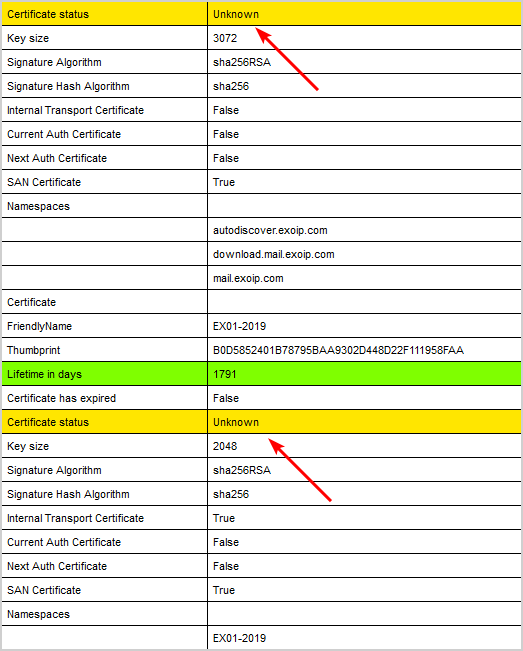
Give it a maximum of 24 hours and run the health checker script again. All the certificate statuses appear as Valid.
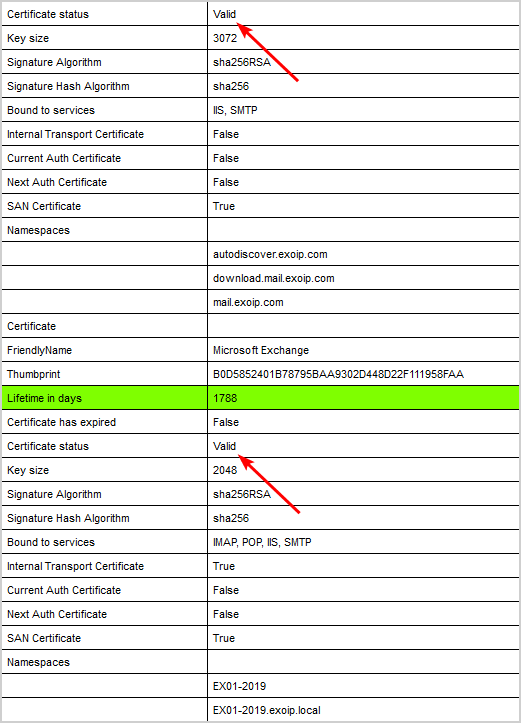
That’s it!
Read more: How to export certificate in Exchange Server »
Conclusion
You learned how to fix Get-ExchangeCertificate shows blank output. Run the MonitorExchangeAuthCertificate.ps1 PowerShell script and replace the Exchange Server Auth certificate. Wait a maximum of 24 hours. After that, all the certificates appear valid, and the output works.
Did you enjoy this article? You may also like How to import certificate in Exchange Server. Don’t forget to follow us and share this article.

Комментарии
Отправить комментарий