Recreate default receive connectors in Exchange Server
https://www.alitajran.com/recreate-default-receive-connectors-exchange-server/
There are 5 default Exchange Server receive connectors on Exchange Server 2013/2016/2019. These receive connectors are automatically created when you install Exchange Server. Sometimes, you have to recreate the default receive connectors because you adjusted something, and mail flow isn’t working anymore. In this article, you will learn how to recreate the default receive connectors in Exchange Server.
Table of contents
Exchange Server default receive connectors
Exchange servers use receive connectors to control inbound SMTP connections from:
- Messaging servers that are external to the Exchange organization.
- Services in the transport pipeline on the local Exchange server or on remote Exchange servers.
- Email clients that need to use authenticated SMTP to send messages.
Read more about Exchange Server receive connectors:
- Exchange Server receive connector logging
- Configure anonymous SMTP relay in Exchange Server
- Copy receive connector to another Exchange Server
- Import remote IP addresses to Exchange receive connector
- Export remote IP addresses from Exchange receive connector
Let’s look at the receive connectors in Exchange Server. Sign in to Exchange admin center and navigate to mail flow > receive connectors.
The 5 default Exchange Server receive connectors on Exchange Server are:
- Client Frontend
- Client Proxy
- Default
- Default Frontend
- Outbound Proxy Frontend
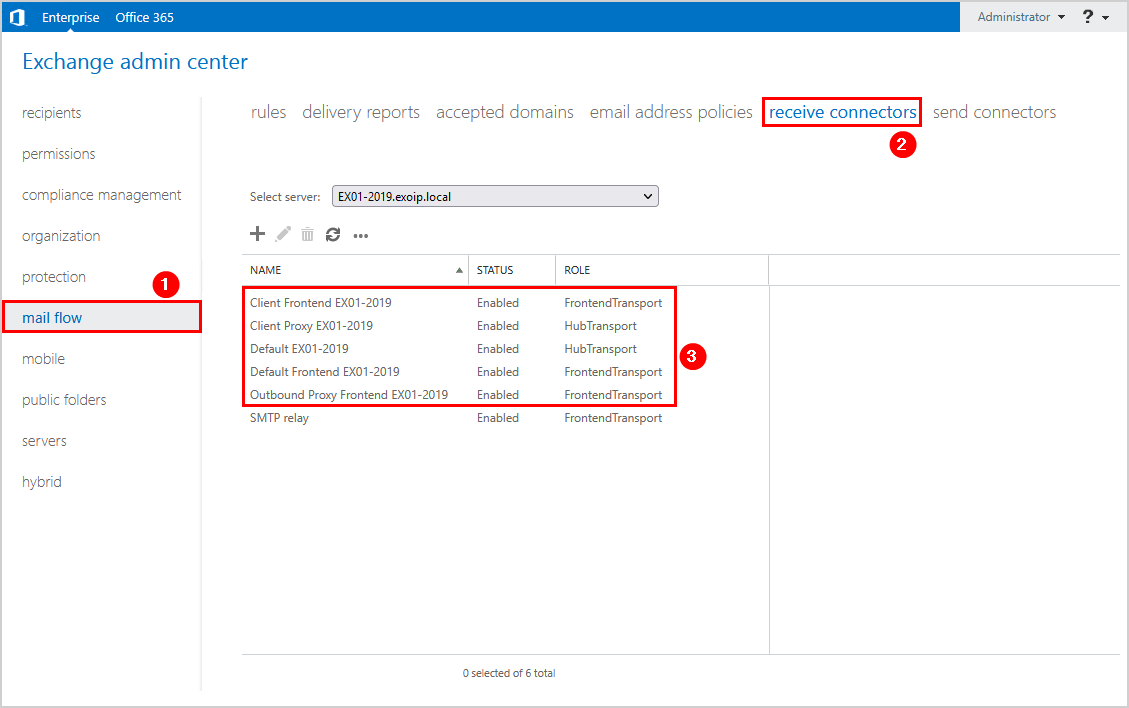
Recreate default receive connectors
To recreate the default receive connectors in Exchange admin center, go through the below screens and ensure that you configure the same configuration for each receive connector.
Client Frontend receive connector
To recreate the Client Frontend receive connector, go through the below configuration:
General
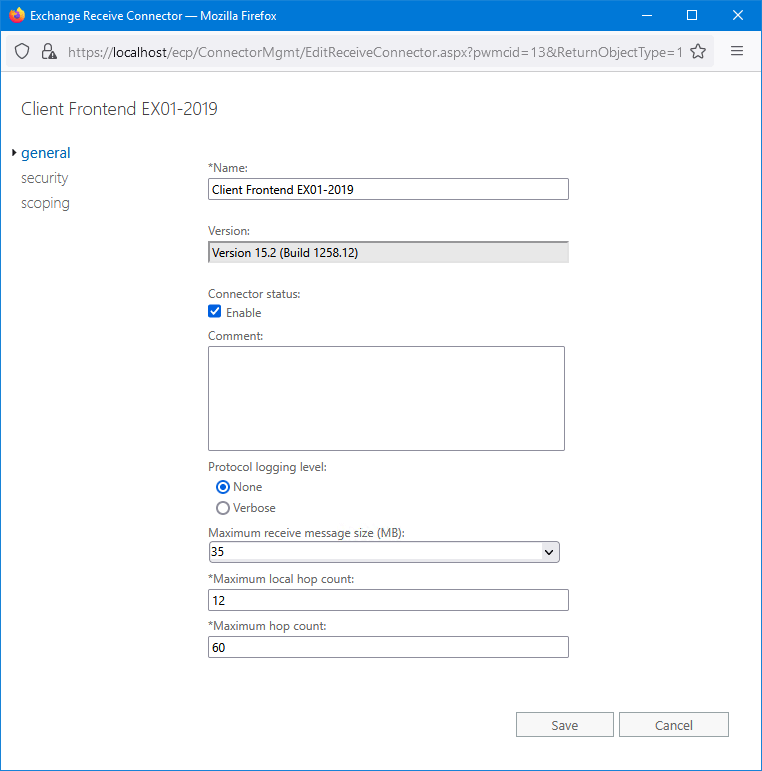
Security
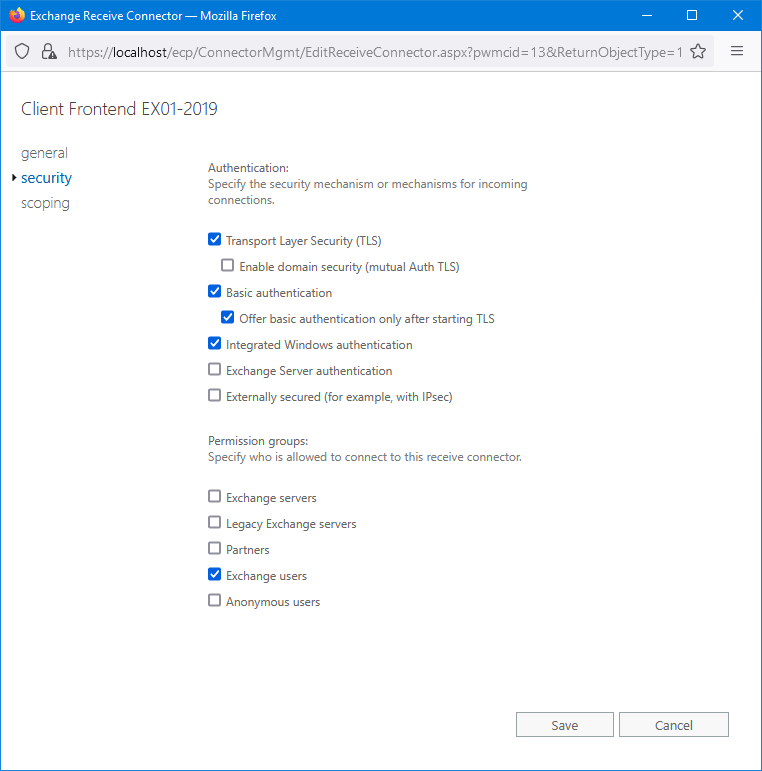
Scoping
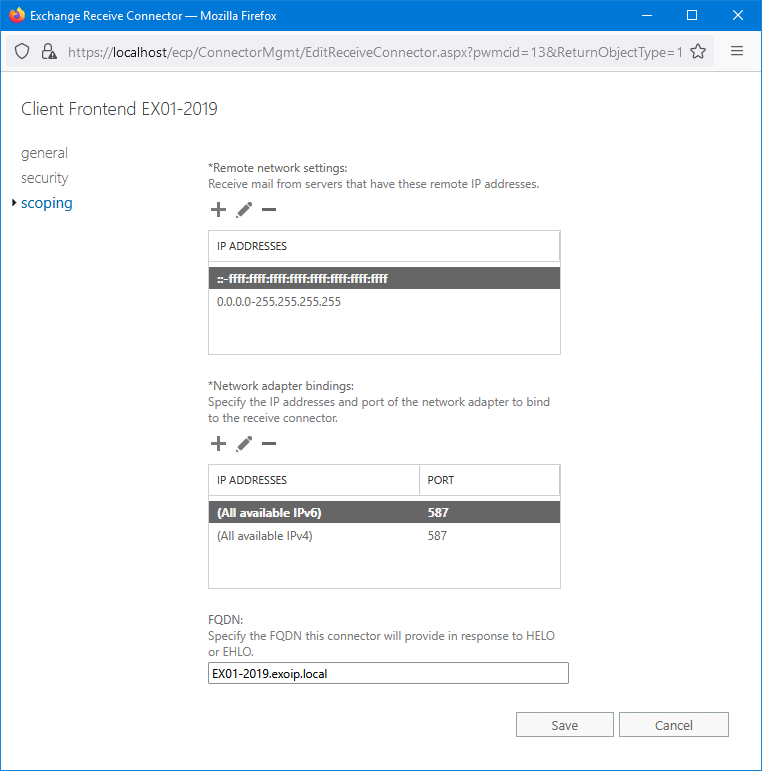
Client Proxy receive connector
To recreate the Client Proxy receive connector, go through the below configuration:
General
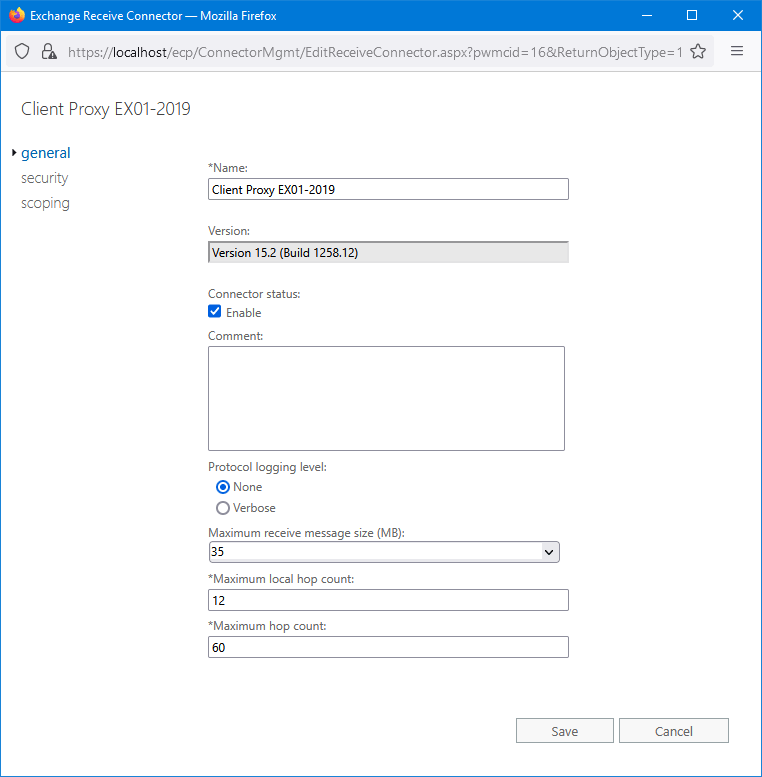
Security
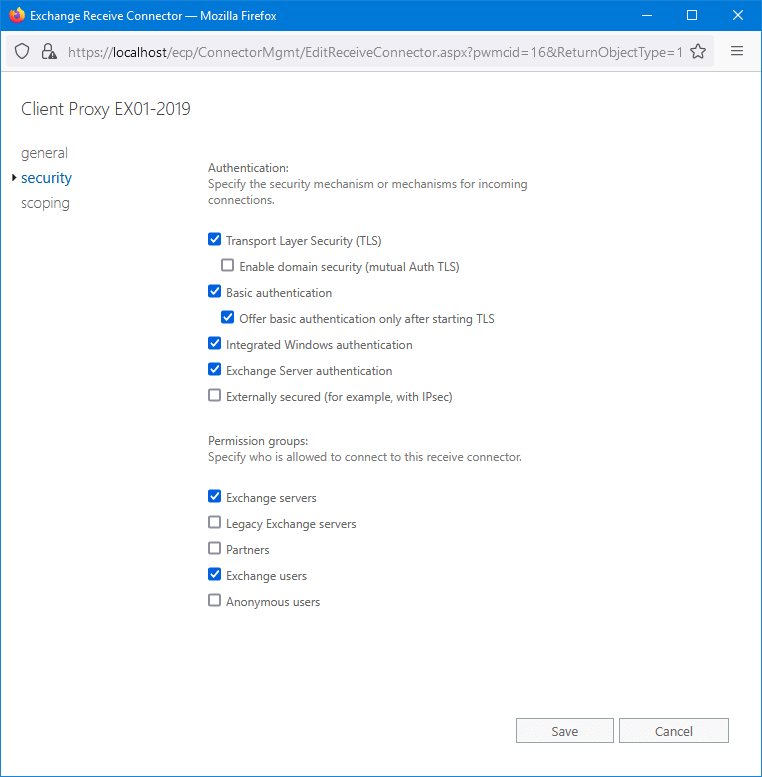
Scoping
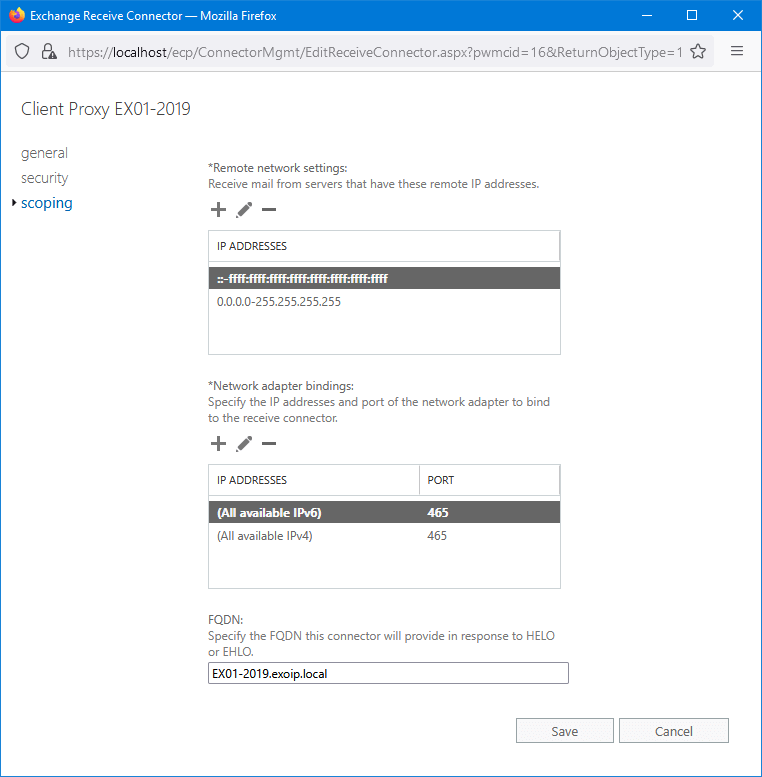
Default receive connector
To recreate the Default receive connector, go through the below configuration:
General
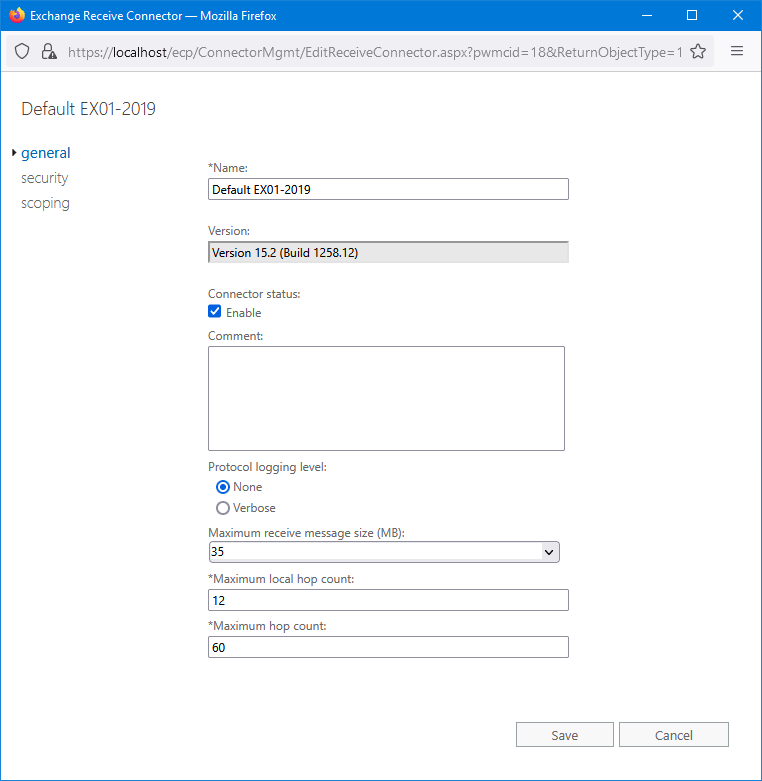
Security
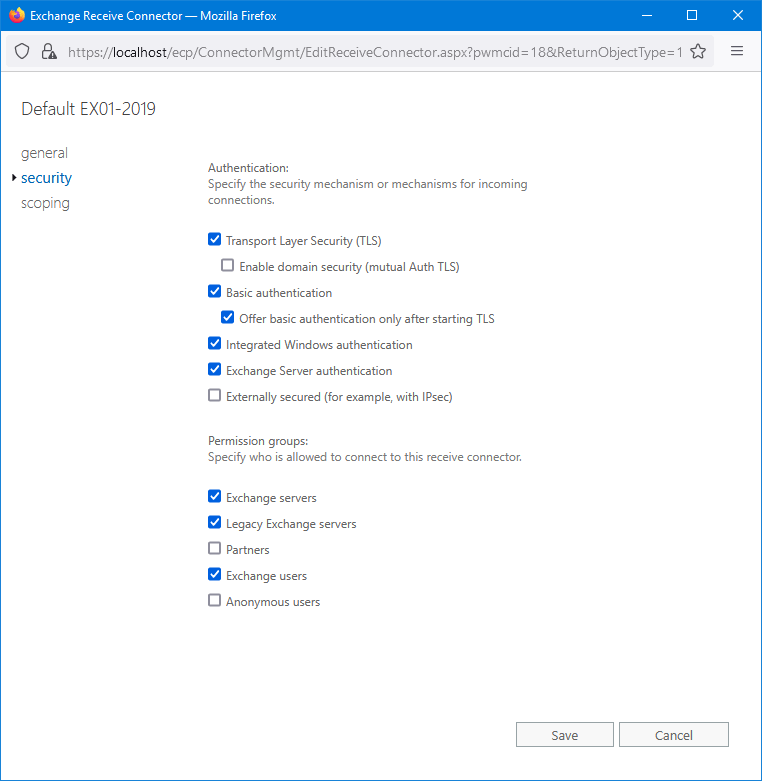
Scoping
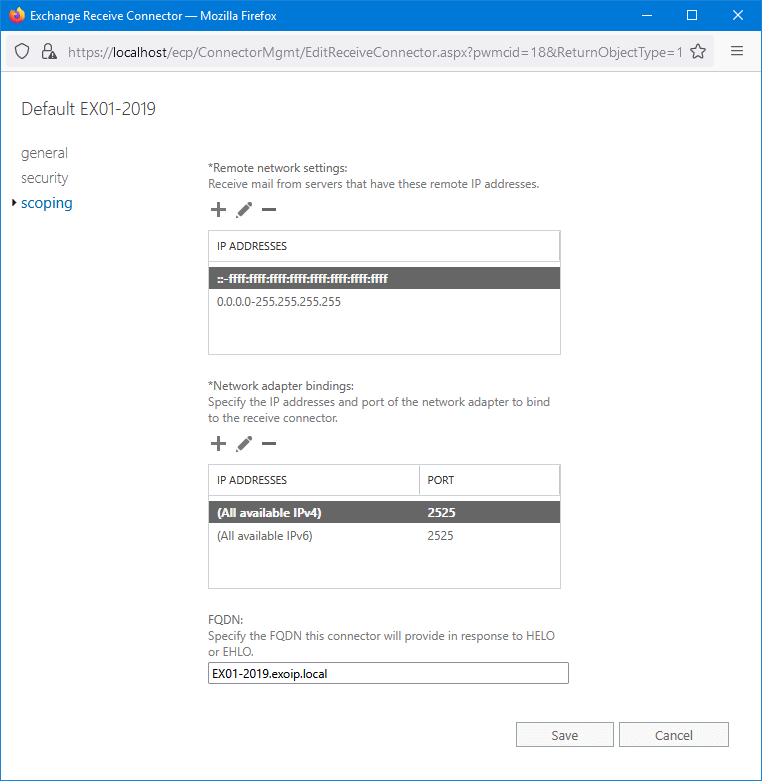
Default Frontend receive connector
To recreate the Default Frontend receive connector, go through the below configuration:
General
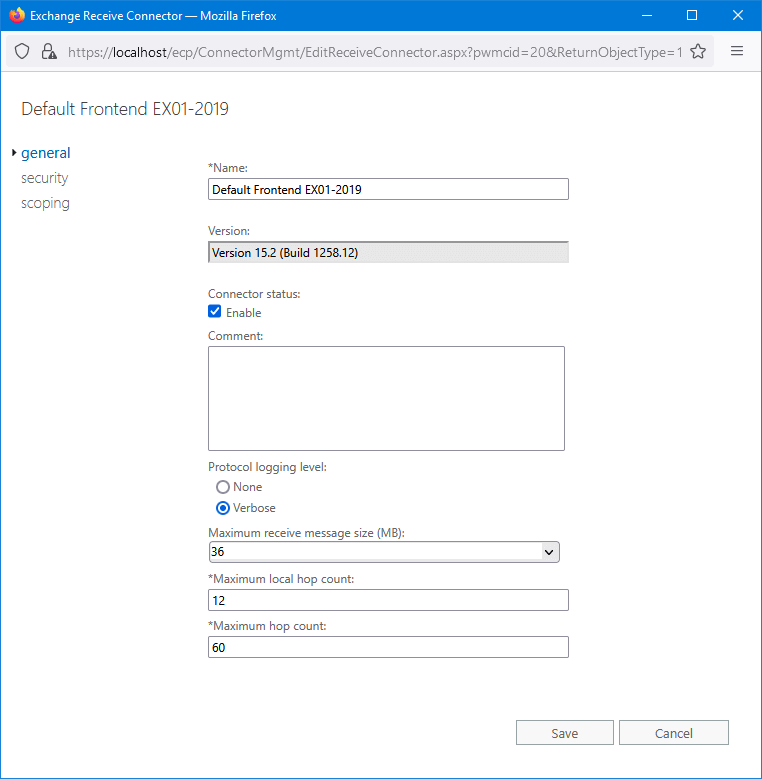
Security
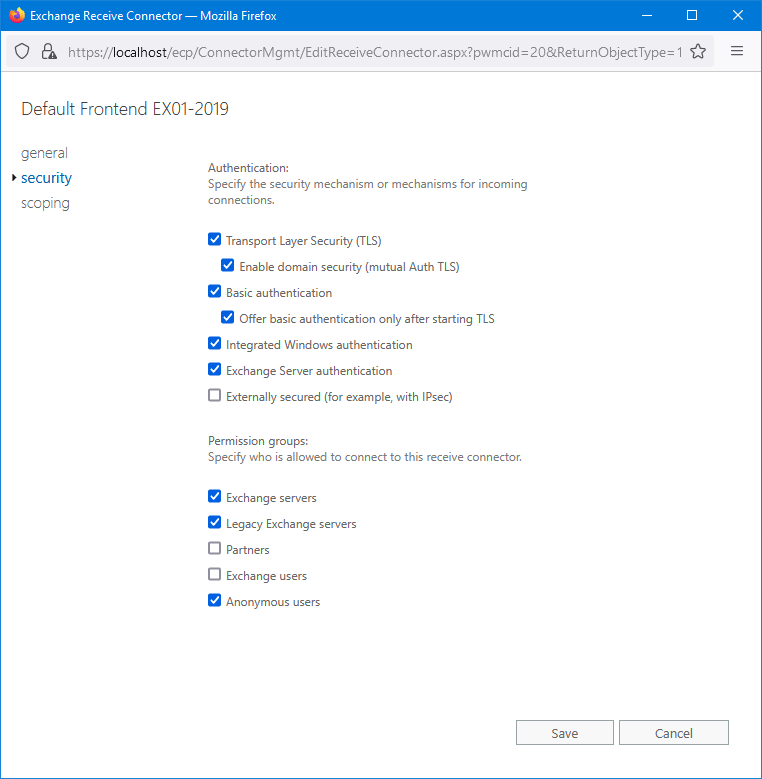
Scoping
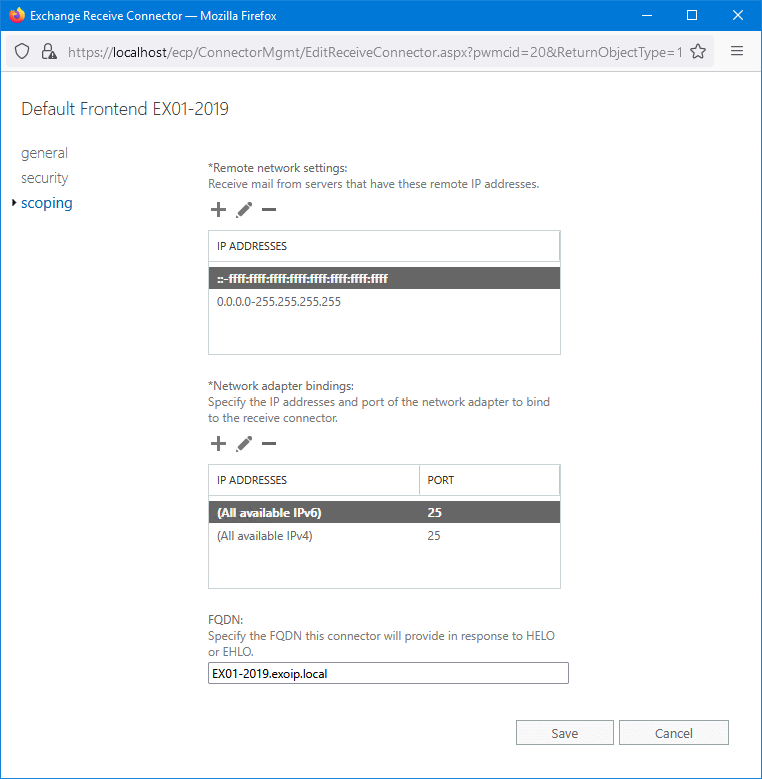
Outbound Proxy Frontend receive connector
To recreate the Outbound Proxy Frontend receive connector, go through the below configuration:
General

Security
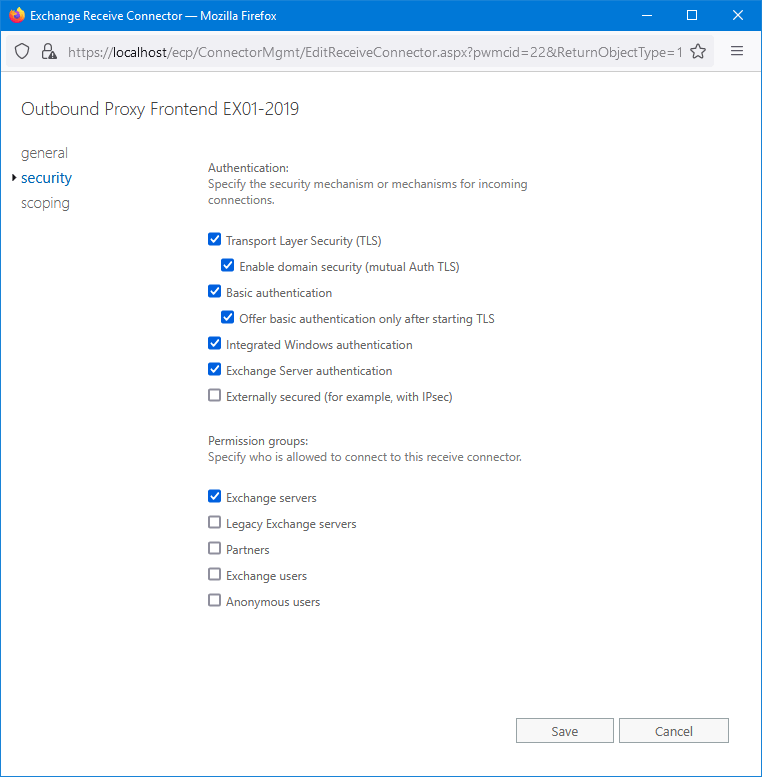
Scoping
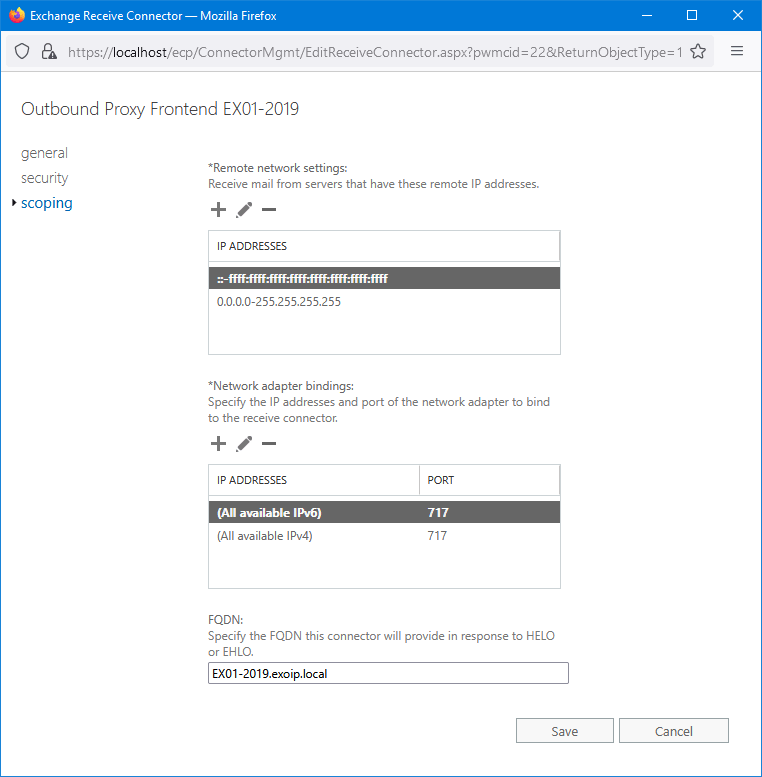
In the next step, we will show how to recreate the default receive connectors with a PowerShell script.
Recreate default receive connectors PowerShell script
To recreate the default receive connectors in Exchange Server with a PowerShell script, follow the below steps.
Step 1. Download Set-ReceiveConnectors PowerShell script
Download and place Set-ReceiveConnectors.ps1 PowerShell script on the Exchange Server C:\scripts folder. If you don’t have a scripts folder, create one.
Ensure the file is unblocked to prevent errors when running the script. Read more in the article Not digitally signed error when running PowerShell script.
Another option is to copy and paste the below code into Notepad. Give it the name Set-ReceiveConnectors.ps1 and place it in the C:\scripts folder.
- Line 21: Change to your Exchange Server name.
Step 2. Remove the default receive connectors
It’s important to remove the default receive connector you want to recreate. Suppose you only want to recreate one of them, then only remove that specific default receive connector.
In our example, we will remove all the default receive connectors because we like to recreate them all.
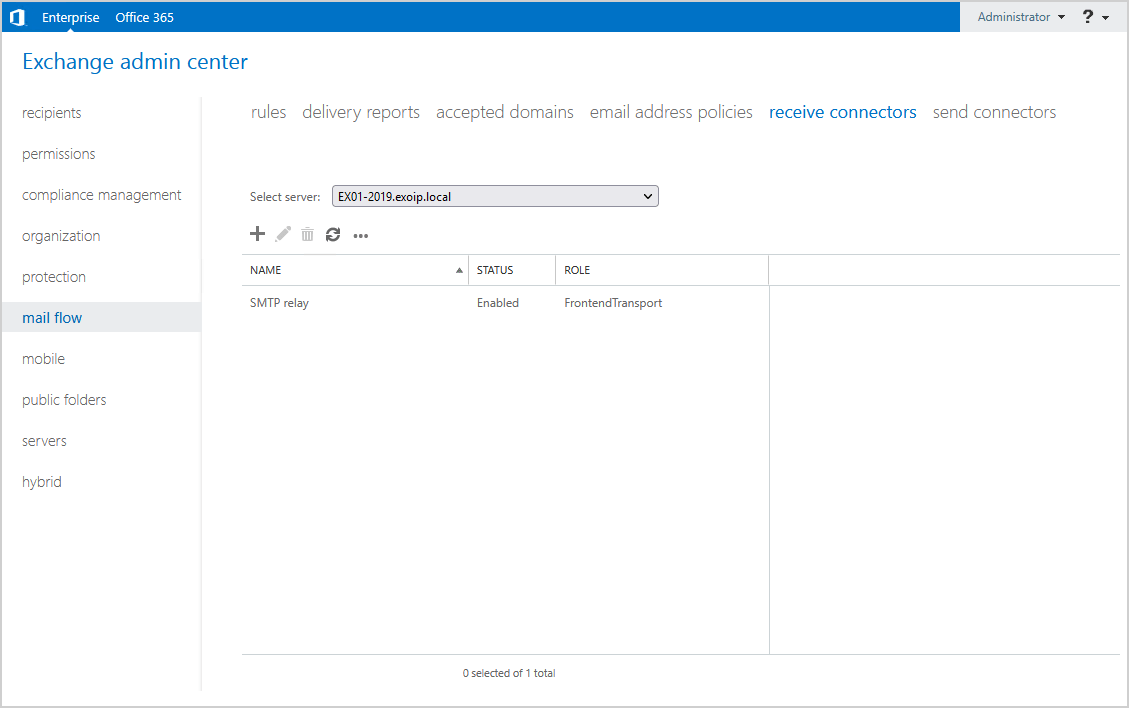
Step 3. Run the Set-ReceiveConnector PowerShell script
Start Exchange Management Shell as administrator. Change the path to the scripts folder. Run the PowerShell script to recreate the default receive connectors.
The script will show if:
- If the default receive connector already exists, it will move on to the next default receive connector.
- If the default receive connector does not exist, it will create a new default receive connector with the correct settings.
- If the wrong Exchange Server name is set, the script will show that you need to enter a valid Exchange Server name.
Step 4. Verify default receive connectors
Verify that the default receive connectors are successfully created in Exchange Server.
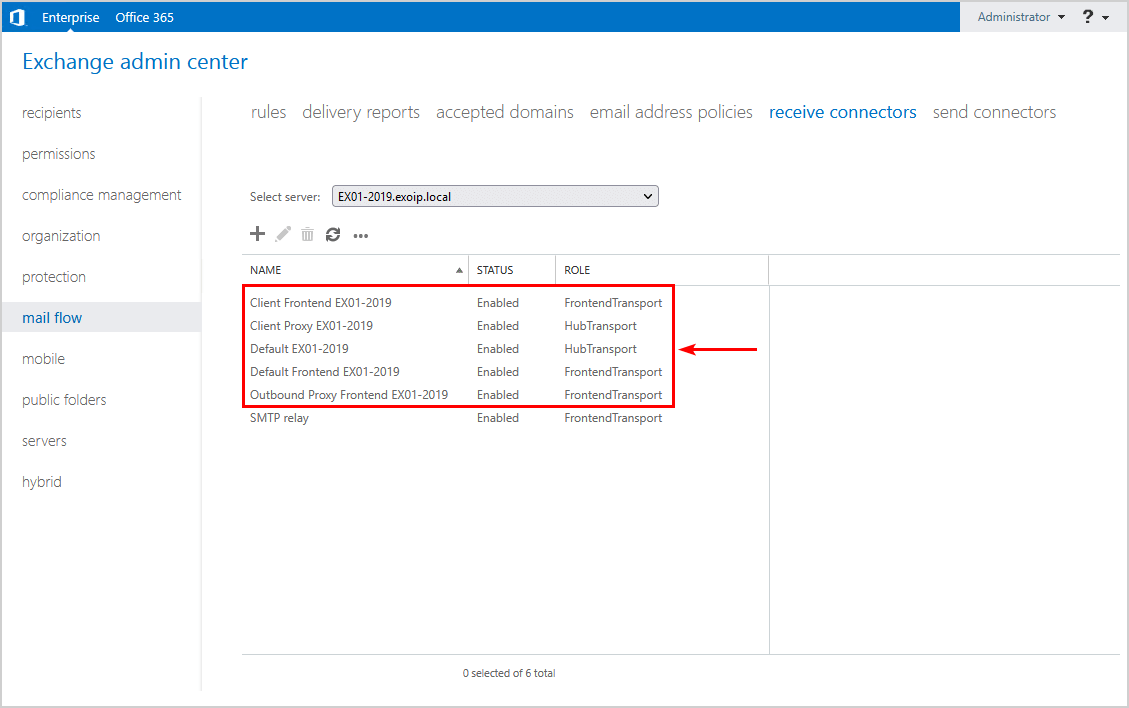
That’s it!
Read more: Configure postmaster address in Exchange Server »
Conclusion
You learned how to recreate default receive connectors in Exchange Server. If you have issues with inbound mail flow or made changes to the default Exchange Server receive connectors and want to set it back to its original configuration, recreate them. Recreate the receive connectors in Exchange admin center or with the PowerShell script.
Did you enjoy this article? You may also like Find IP addresses using Exchange SMTP relay. Don’t forget to follow us and share this article.

Комментарии
Отправить комментарий