ALI TAJRAN Recreate arbitration mailboxes in Exchange Server
https://www.alitajran.com/recreate-arbitration-mailboxes-in-exchange-server/
A couple of arbitration mailboxes are corrupt, and we like to make them healthy. It can also happen that the arbitration mailboxes objects are missing. That’s because they are removed from Active Directory Users and Computers (ADUC). The good news is that we can recreate the missing arbitration mailboxes. In this article, you will learn how to recreate arbitration mailboxes in Exchange Server.
Table of contents
- Before you start to recreate missing arbitration mailboxes
- Remove arbitration mailboxes
- Remove audit mailbox
- Recreate arbitration mailboxes and audit mailbox
- Enable arbitration mailboxes
- Enable Microsoft Exchange Federation Mailbox
- Enable Microsoft Exchange Migration mailbox
- Enable Microsoft Exchange Approval Assistant mailbox
- Enable Microsoft Exchange organization mailbox for OABs
- Enable Microsoft Exchange Discovery system mailbox
- Enable arbitration mailbox Exchange 2016 CU8 and later (1)
- Enable arbitration mailbox Exchange 2016 CU8 and later (2)
- Enable audit mailbox
- Verify arbitration mailboxes
- Verify audit mailbox
- Conclusion
Before you start to recreate missing arbitration mailboxes
Read the following articles about the arbitration mailboxes:
Find the arbitration mailboxes in Exchange Server. Run Exchange Management Shell as administrator. Make use of the Get-Mailbox -Arbitration cmdlet. If you run the same cmdlet and don’t see all the arbitration mailboxes, it means they are not in a good state. In our example, we have seven arbitration mailboxes.
We are running Exchange Server 2016 CU16. All the arbitration mailboxes are configured in Exchange Server 2016 mailbox database DB01. You can see that we have seven arbitration mailboxes in the Exchange organization:
- 5x System mailboxes
- 1x Migration mailbox
- 1x Federation mailbox
The output that appears.
In ADUC you will see the federation mailbox, migration mailbox and six system mailboxes. That’s a total of eight mailboxes. Why do we see eight mailboxes in total in ADUC and seven with PowerShell? The answer is that one of the system mailboxes is an audit mailbox.
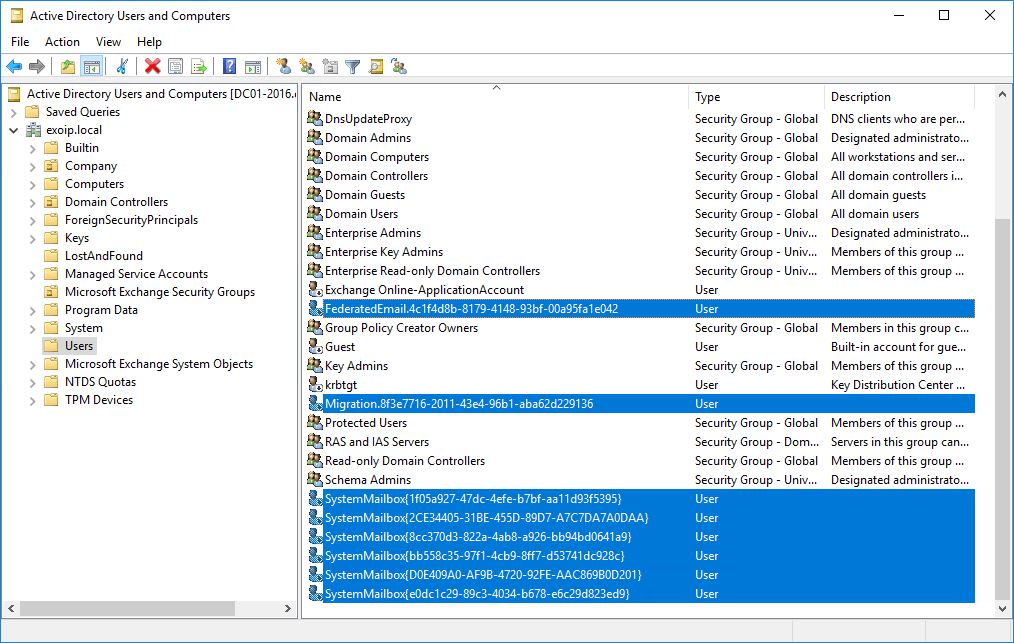
The audit mailbox is the SystemMailbox{8cc370d3-822a-4ab8-a926-bb94bd0641a9}. You have to run the Get-Mailbox cmdlet with the -AuditLog switch to retrieve the mailbox.
The output in our example.
Remove arbitration mailboxes
Go to ADUC. Right-click the mailboxes and click remove. We are going to remove the seven arbitration mailboxes. You will get a prompt if you are sure to delete the seven objects. Click Yes.
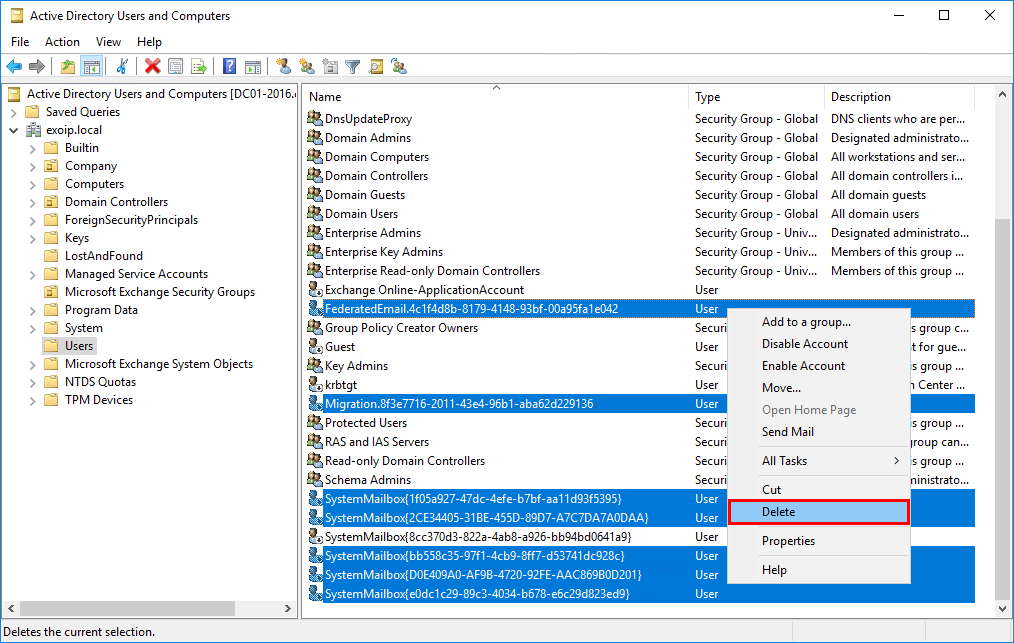
Run the cmdlet and check if the arbitration mailboxes are removed. There will be no results.
Remove audit mailbox
Let’s remove the audit mailbox too. It’s only one mailbox. A prompt will show up if you are sure to delete the object. Click on Yes
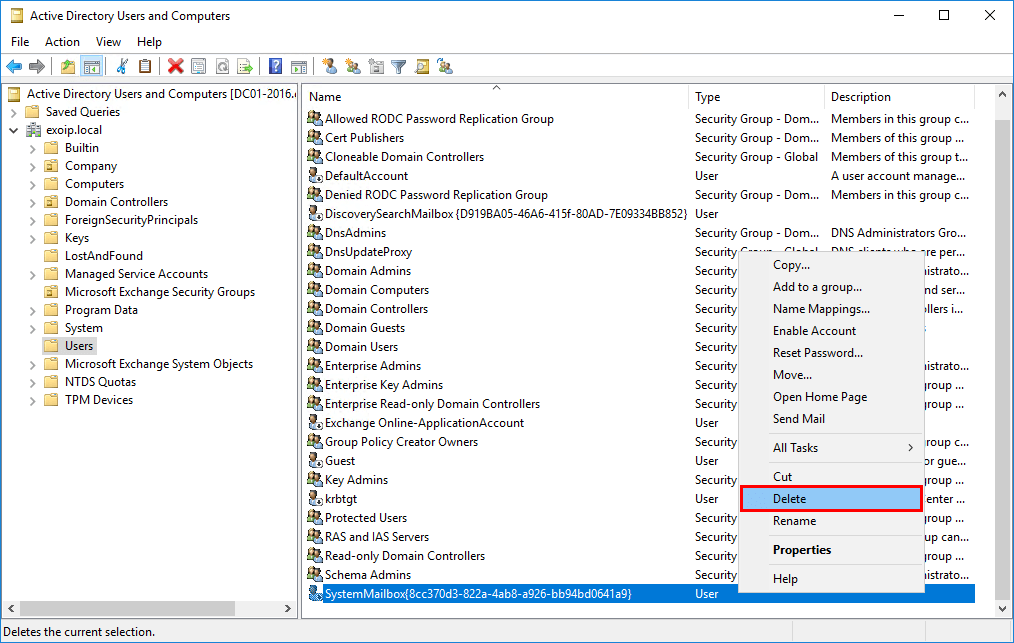
Run the cmdlet to check if the audit mailbox is removed.
In the next step, we will recreate the arbitration mailboxes and the audit mailbox.
Recreate arbitration mailboxes and audit mailbox
Find the Exchange Server ISO file in your files. If you don’t have it, download Exchange Server ISO from the Microsoft website. After it’s finished downloading, mount the ISO.
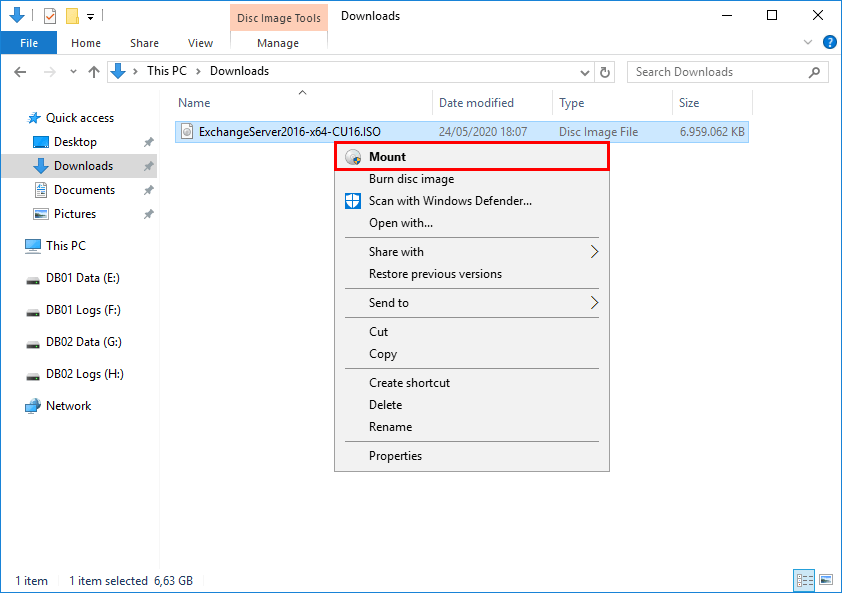
Note: Always save the Exchange Server ISO files because Microsoft does not keep the ISO files available online if newer versions are released.
Find to which drive letter the ISO is mounted. In our example, it’s the (I:) drive.
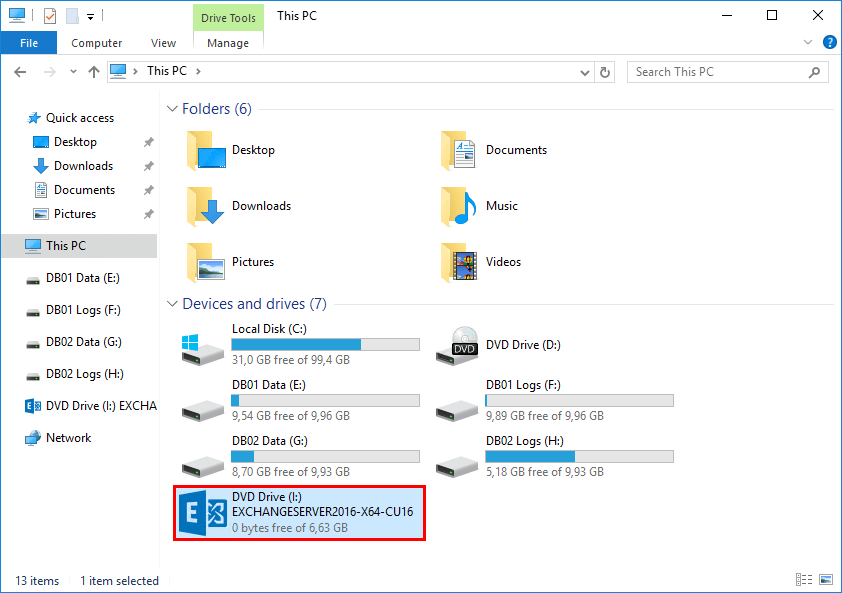
Run Command Prompt as administrator and run the command I:\Setup.exe /IAcceptExchangeServerLicenseTerms_DiagnosticDataOFF /PrepareAD. This will recreate the missing arbitration mailboxes and the audit mailbox.
The output shows that the setup is completed.
Start ADUC and make sure that you click the refresh button in the toolbar. If that doesn’t work, close and start ADUC. Verify that the PrepareAD setup created the arbitration mailboxes and audit mailbox in ADUC. A total of eight mailboxes.
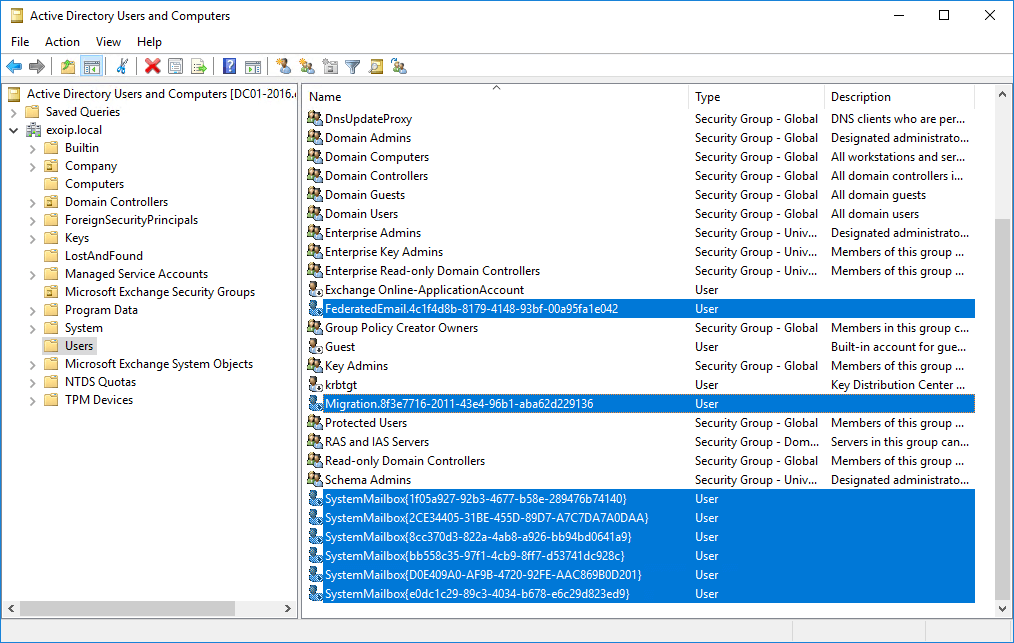
Run both cmdlets to check if the arbitration mailboxes and audit mailbox appear. The results are empty, but why is that? That’s because we have to enable the mailboxes.
In the next step, we are going to enable the arbitration mailboxes. We will also enable the audit mailbox.
Enable arbitration mailboxes
Enable Microsoft Exchange Federation Mailbox
There are two cmdlets that we have to run.
Enable Microsoft Exchange Migration mailbox
Run the two cmdlets.
Enable Microsoft Exchange Approval Assistant mailbox
Run the cmdlet.
Enable Microsoft Exchange organization mailbox for OABs
Run the three cmdlets.
A warning appears that you must invoke the cmdlet Update-OfflineAddressBook manually. Get the Offline Address Book and run an update.
Enable Microsoft Exchange Discovery system mailbox
Run two cmdlets to enable.
Enable arbitration mailbox Exchange 2016 CU8 and later (1)
Microsoft did not put any information regarding this arbitration mailbox at the time of writing. One cmdlet to enable.
Enable arbitration mailbox Exchange 2016 CU8 and later (2)
At the moment, Microsoft did not yet put any information regarding this arbitration mailbox. Run the seven cmdlets.
Enable audit mailbox
As of last, enable the audit mailbox.
Verify arbitration mailboxes
Always verify that the arbitration mailboxes are created successfully.
The mailboxes are placed in random mailbox databases. In our example, it’s placed in mailbox databases DB01 and DB02. You can always move the arbitration mailboxes to another database.
The arbitration mailboxes are showing up and looking great.
Verify audit mailbox
Verify that the audit mailbox is created succesfully.
The Audit mailbox shows up. Everything is looking fantastic.
Keep reading: Cannot delete mailbox database in Exchange Server »
Conclusion
You learned how to recreate arbitration mailboxes in Exchange Server. Not only that, but you also learned that there is another system mailbox showing in Active Directory. It makes it confusing if you see a system mailbox in AD, but you can’t find it when running the Get-Mailbox -Arbitration switch. That’s because you have to run Get-Mailbox -AuditLog switch. After you recreate the mailboxes, don’t forget to enable them.
Did you enjoy this article? You may also like Enable search indexing in Exchange Server. Don’t forget to follow us and share this article.

Комментарии
Отправить комментарий